Minecraft Bedrock Joining Java Tech Check
We want to make sure your Codo experience is as easy and painless as possible.
Sarah H
Last Update há 4 anos
We want to make sure your Codo experience is as easy and painless as possible.
So we’ve created this super simple guide to get you all set up!
Part 1: Google Chrome
We've found that everything works much better when using the Google Chrome web browser. Most people already are, but if you're not, you can download it from here: https://www.google.com/chrome/
Part 2: Webcam and Microphone working in Base Camp
Now we need to test your webcam and mic in Base Camp. Base Camp is our online room, similar to a zoom call. It’s where you'll be able to see and hear the instructor and other gamers.
The easiest way to make sure your webcam, mic, speakers and headphones is to go and "chat" to our Google Home! Plug your headphones/headset in (the ones your gamer will use in camp), click the follow the directions below and chat away. Make sure to speak loudly and clearly.
Head to codo.ca and select "Codo Code" from the menu. Type in 'Google' and hit 'Let's Go!' to join our Google Home.
You'll be asked to give permission to use your Camera and Microphone, so make sure you hit Yes
Mic Check
Once you’ve allowed permissions you’ll meet our trusty Google Home, say “Hey Google! Tell me a joke!”.
If you can hear Google Reply with a joke, everything is set up properly!
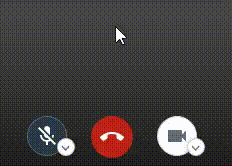
Google doesn't respond? Make sure your microphone isn’t muted!
If you can’t hear Google’s response, make sure your volume is turned up loud enough.
Camera
If you can see yourself, your camera is on! Yahoo!
If you can’t see yourself, click the arrow beside the camera and make sure you’ve chosen the camera you can see yourself in!
Part 3: Minecraft
A few very important notes:
- This has only been tested for the Bedrock PC and iOS versions of Minecraft (iPad’s and iPhone’s). You can try connecting with consoles or an Android device, but it may not work. Sorry!
- You need to own a paid Minecraft app or account - Here's a link to the Apple App Store for that: https://apps.apple.com/ca/app/minecraft/id479516143
- You need to update your Minecraft app to the newest version
First Steps
1. Log on to your Bedrock version of Minecraft by opening the App. Click the “Play” button.
2. Click on the “Servers” button at the top of the screen.
3. Scroll down to the bottom of the list of servers, click on the “Add Server” button (picture below)
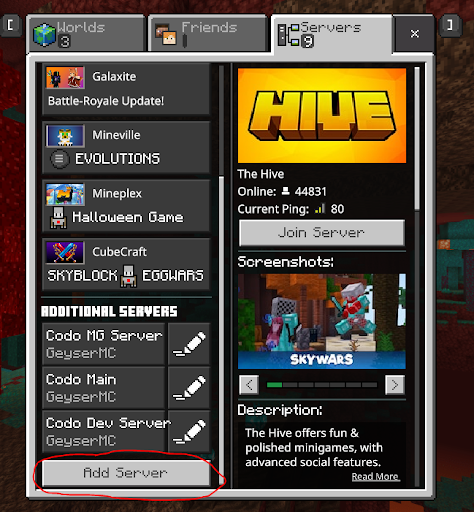
4. Enter the Server details in the picture below! Click on the Save button.
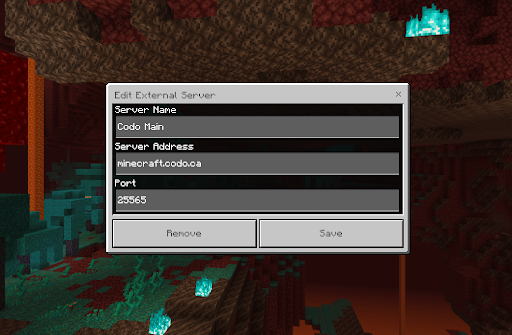
5. Click 'Save'. Go back to your server list and scroll to the bottom again. Codo Main server should be there! Click on the name of the server, and click the 'Join' button to join.
Still not working? Other things to try:
- Try turning the phone or iPad off completely and turning it back on
- Try on a different phone or iPad