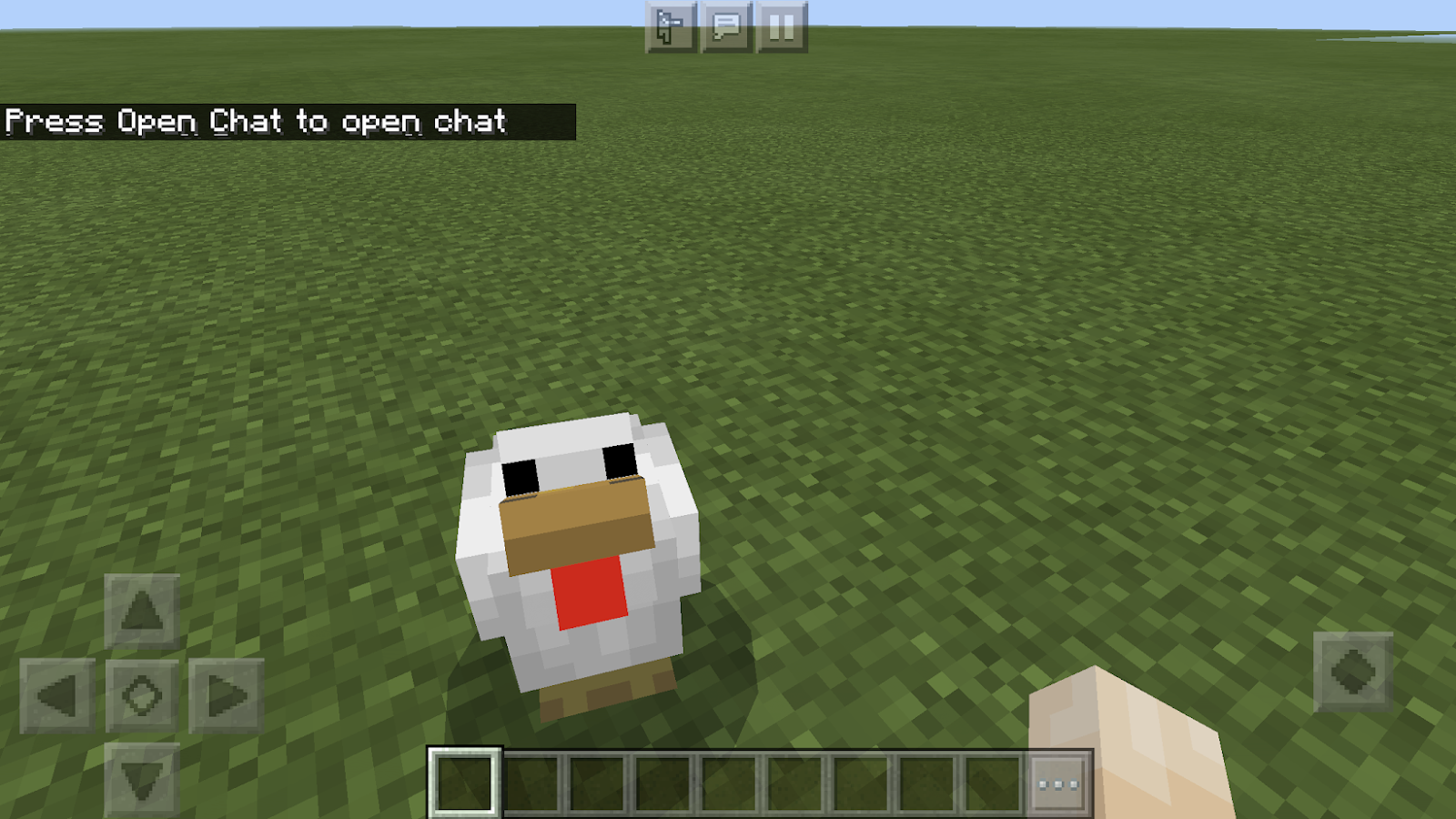Minecraft Bedrock Self-Serve Tech Check
We want to make sure your Codo experience is as easy and painless as possible.
Sarah H
Last Update 5 jaar geleden
We want to make sure your Codo experience is as easy and painless as possible.
So we’ve created this super simple guide to get you all set up!
Part 1: Google Chrome
We've found that everything works much better when using the Google Chrome web browser. Most people already are, but if you're not, you can download it from here: https://www.google.com/chrome/
Part 2: Webcam and Microphone working in Base Camp
Now we need to test your webcam and mic in Base Camp. Base Camp is our online room, similar to a zoom call. It’s where you'll be able to see and hear the instructor and other gamers.
The easiest way to make sure your webcam, mic, speakers and headphones is to go and "chat" to our Google Home! Plug your headphones/headset in (the ones your gamer will use in camp), click the follow the directions below and chat away. Make sure to speak loudly and clearly.
Head to codo.ca and select "Codo Code" from the menu. Type in 'Google' and hit 'Let's Go!' to join our Google Home.
You'll be asked to give permission to use your Camera and Microphone, so make sure you hit Yes
Mic Check
Once you’ve allowed permissions you’ll meet our trusty Google Home, say “Hey Google! Tell me a joke!”.
If you can hear Google Reply with a joke, everything is set up properly!
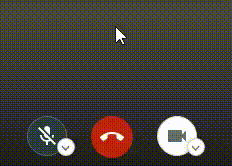
Google doesn't respond? Make sure your microphone isn’t muted!
If you can’t hear Google’s response, make sure your volume is turned up loud enough.
Camera
If you can see yourself, your camera is on! Yahoo!
If you can’t see yourself, click the arrow beside the camera and make sure you’ve chosen the camera you can see yourself in!
Part 3: Minecraft Bedrock Set Up
Open Minecraft on the device you want to play on. If you’re using a PC, it must be the ‘Windows 10 Version’ of Minecraft.
Select ‘Play’
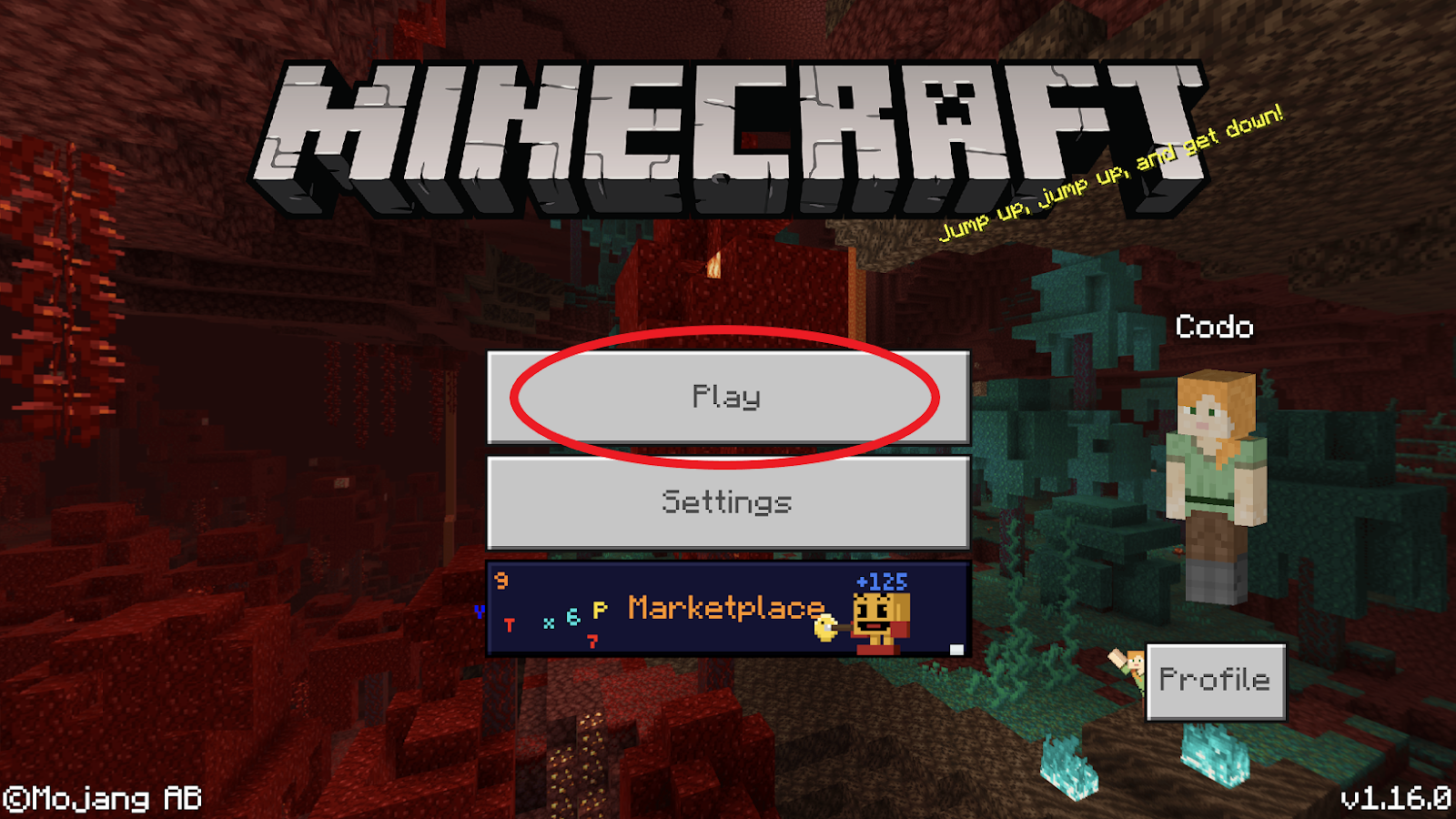
Under the ‘Friends’ tab select ‘Join Realm’
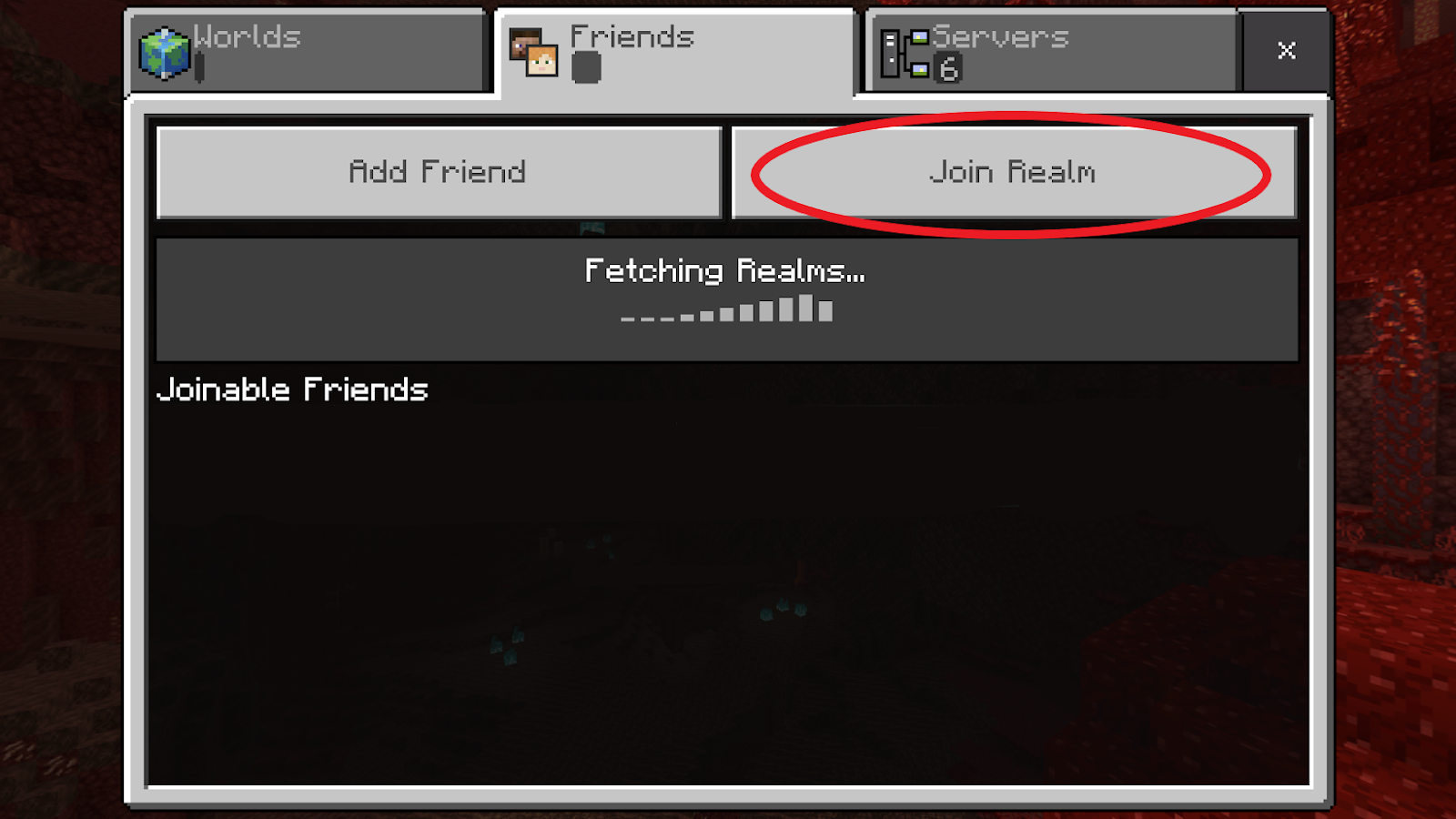
When this window pops up, type in the Realm Code that the party host has sent you. This is normally a combination of letters and digits. The Code is case sensitive (capital letters must be capitals, etc). Once you’ve typed it in, hit ‘Join’
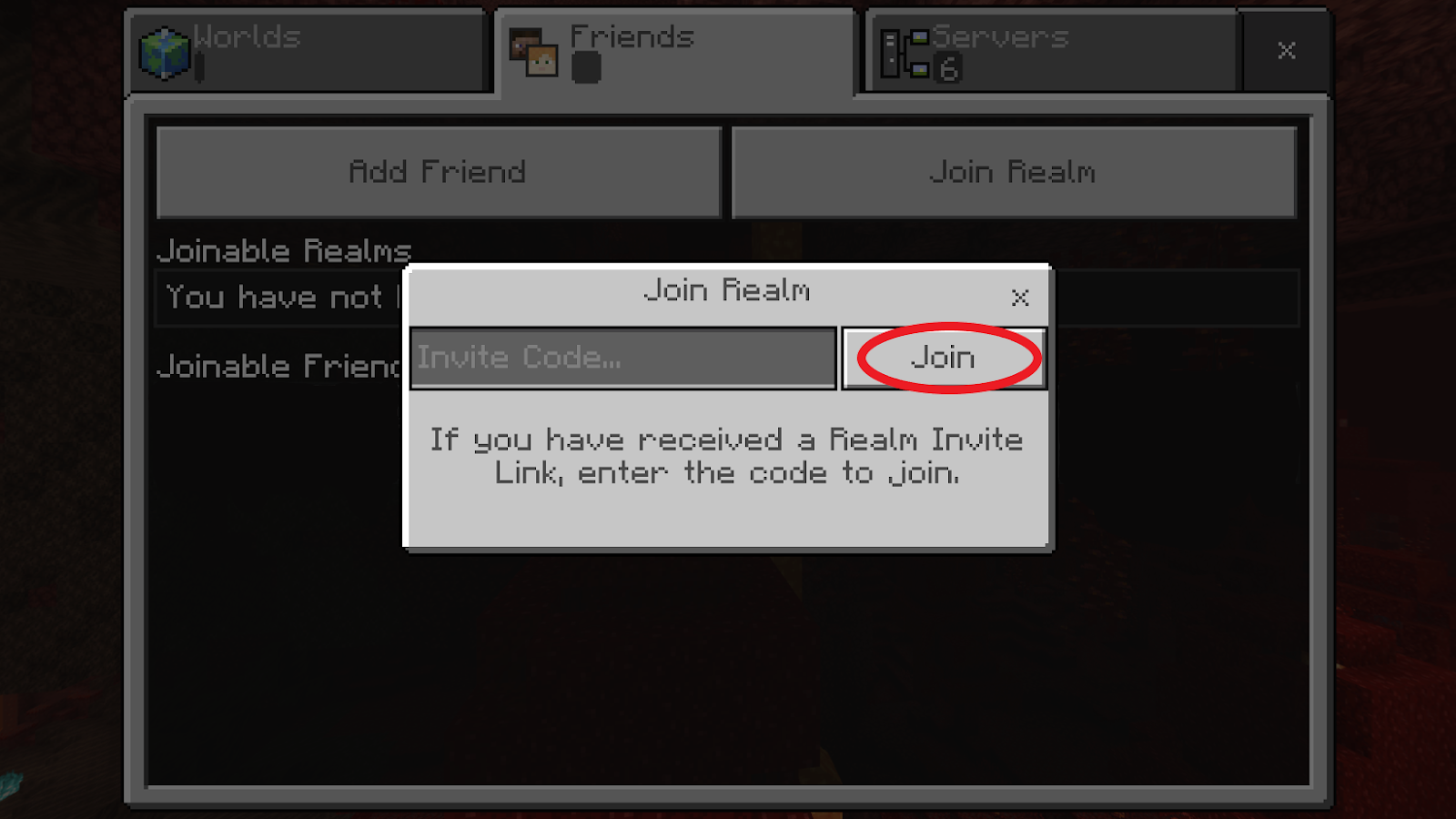
A pop up will appear asking if you want to join our realm, select join.
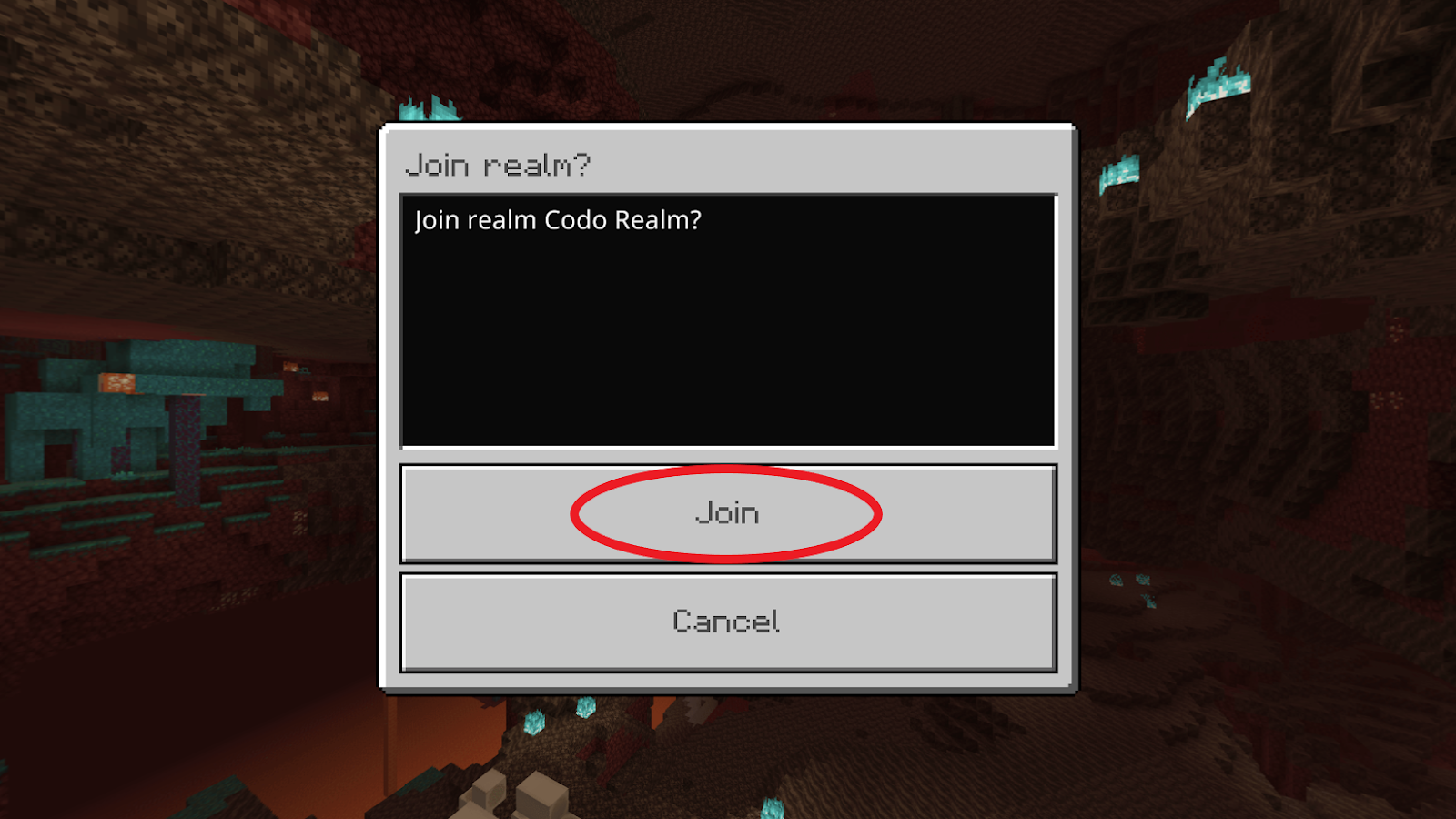
Congratulations! You’ve joined our realm.