Minecraft Self-Serve Tech Check
We want to make sure your Codo experience is as easy and painless as possible.
Sarah H
Last Update hace 4 años
We want to make sure your Codo experience is as easy and painless as possible.
So we’ve created this super simple guide to get you all set up!
Part 1: Google Chrome
We've found that everything works much better when using the Google Chrome web browser. Most people already are, but if you're not, you can download it from here: https://www.google.com/chrome/
Part 2: Webcam and Microphone working in Base Camp
Now we need to test your webcam and mic in Base Camp. Base Camp is our online room, similar to a zoom call. It’s where you'll be able to see and hear the instructor and other gamers.
The easiest way to make sure your webcam, mic, speakers and headphones is to go and "chat" to our Google Home! Plug your headphones/headset in (the ones your gamer will use in camp), click the follow the directions below and chat away. Make sure to speak loudly and clearly.
Head to codo.ca and select "Codo Code" from the menu. Type in 'Google' and hit 'Let's Go!' to join our Google Home.
You'll be asked to give permission to use your Camera and Microphone, so make sure you hit Yes
Mic Check
Once you’ve allowed permissions you’ll meet our trusty Google Home, say “Hey Google! Tell me a joke!”.
If you can hear Google Reply with a joke, everything is set up properly!
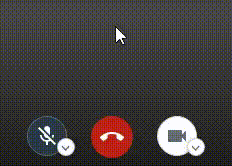
Google doesn't respond? Make sure your microphone isn’t muted!
If you can’t hear Google’s response, make sure your volume is turned up loud enough.
Camera
If you can see yourself, your camera is on! Yahoo!
If you can’t see yourself, click the arrow beside the camera and make sure you’ve chosen the camera you can see yourself in!
Part 3: Minecraft (only for Minecraft Camps and Parties)
First, let’s check to make sure you have the right version of Minecraft.
We use the "Java Edition" version of Minecraft for our Camps and Parties as it allows much more flexibility.
This version of Minecraft only works on Windows PCs and Mac Computers. It, unfortunately, does not work on iPads, Phones, Chromebooks, etc.
Somewhat confusingly, there's another version of Minecraft that you might already have, so it's important to make sure you have the right version. The easiest way to tell is that the version we need will be called "Minecraft Launcher" in your "Start" menu.
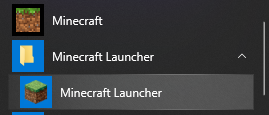
The bottom "Minecraft Launcher" is the one we want!
If you don't have Minecraft yet - download it here!
This will probably take 10-20 minutes to download and install
If you don't already have the Java Edition of Minecraft, you can download it here: https://www.minecraft.net/en-us/download/
Once you've downloaded it, go ahead and install it.
I don’t have my own Minecraft account
You can either purchase a Minecraft License for $35 from Mojang at minecraft.net/en-us/store/minecraft-java-edition/
or
You can temporarily rent a Minecraft account for the duration of your camp. Please contact us here or send us a chat if you would like to set that up.
Once you have an account, you can go and do the steps below, and you'll be all ready for Minecraft camp!
I have my own Minecraft Java Edition login
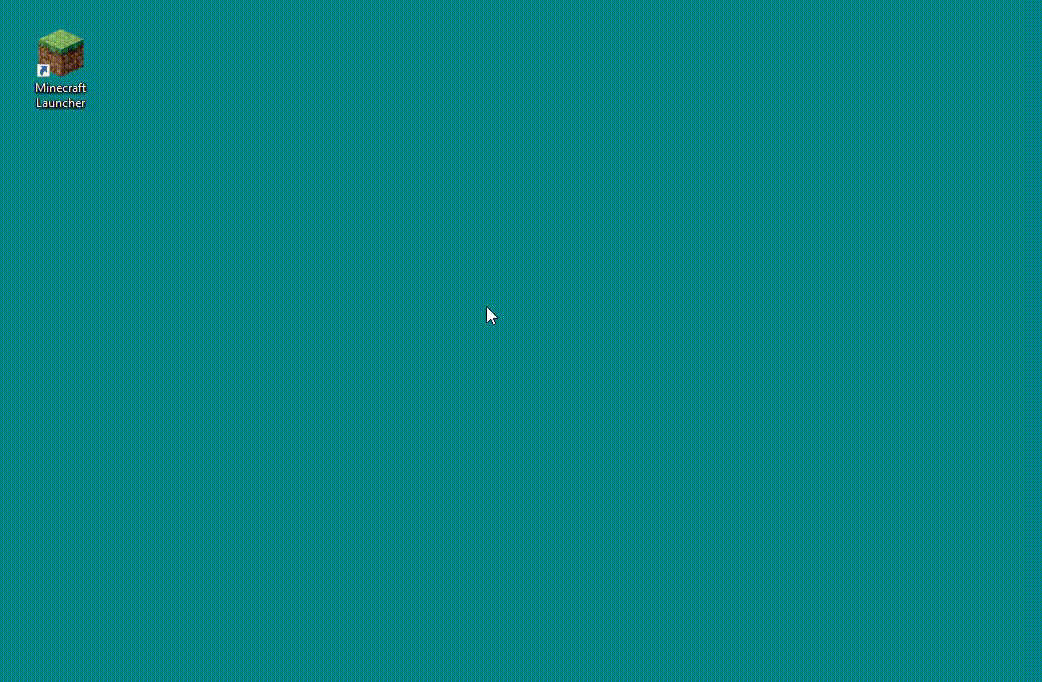
Launch Minecraft through the Minecraft Launcher and log in using your account
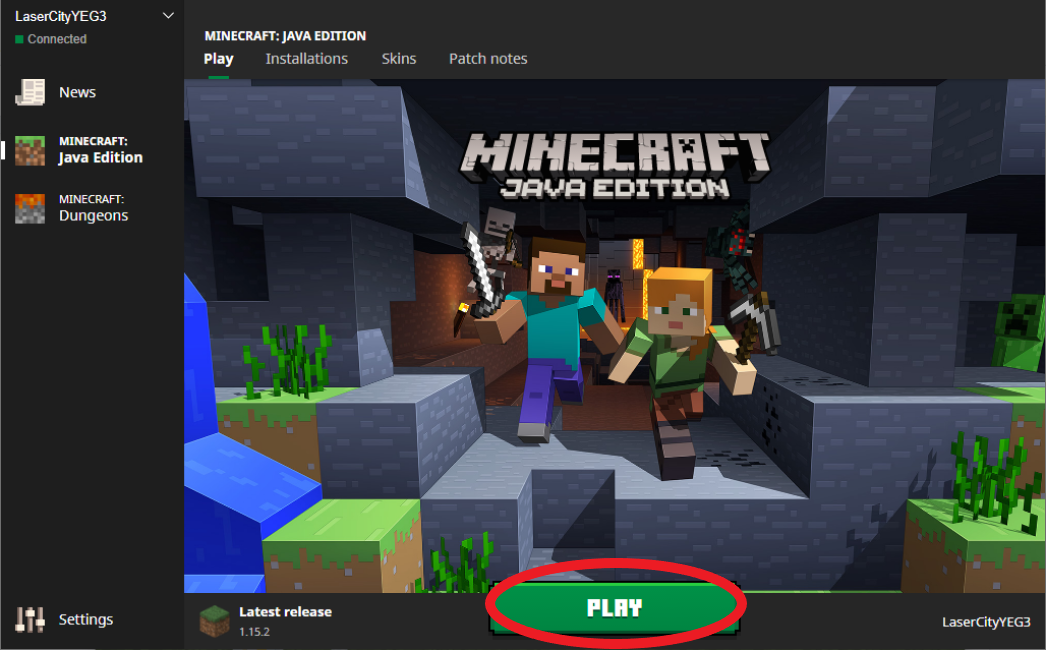
Hit the ‘PLAY’ button and launch the game.
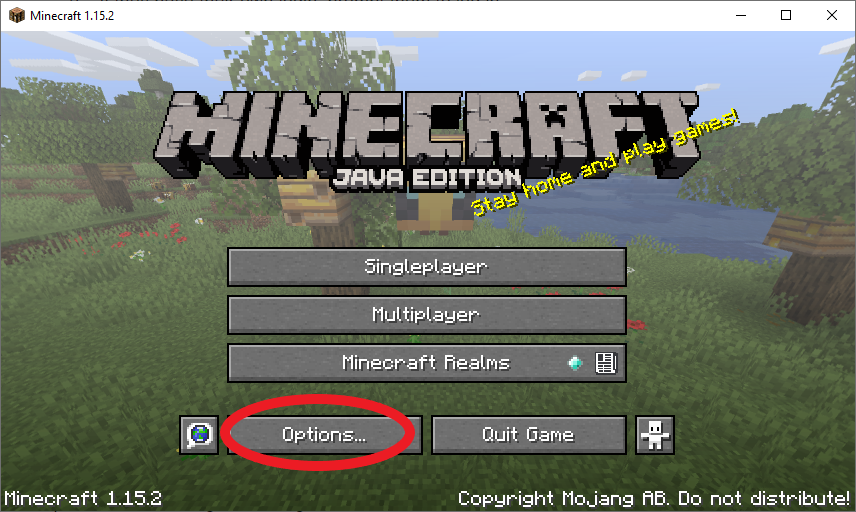
Once on the main Menu, select ‘options’ on the bottom left.
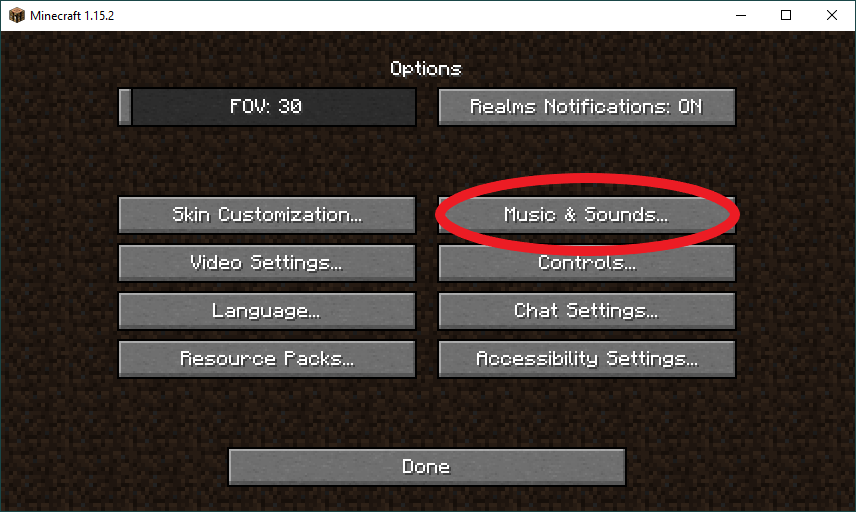
Select ‘Music and Sounds’ from the top right
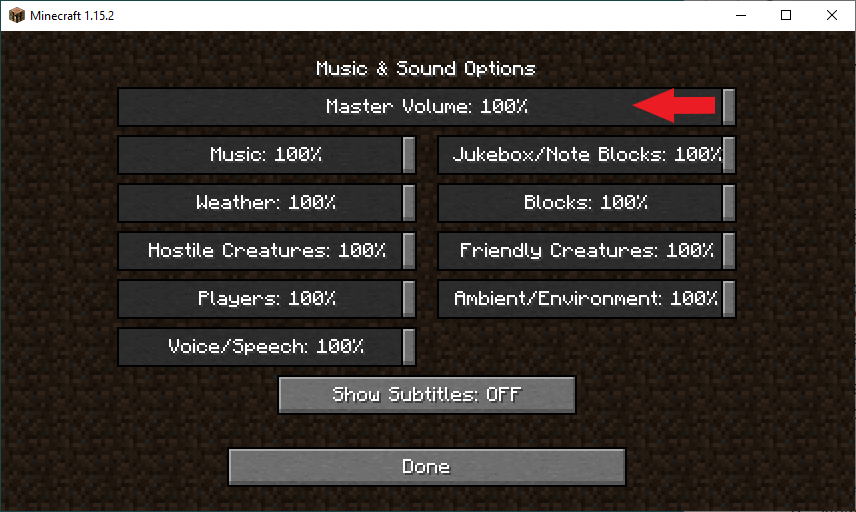
Turn the Master Volume down to 10% or lower. Hit done.
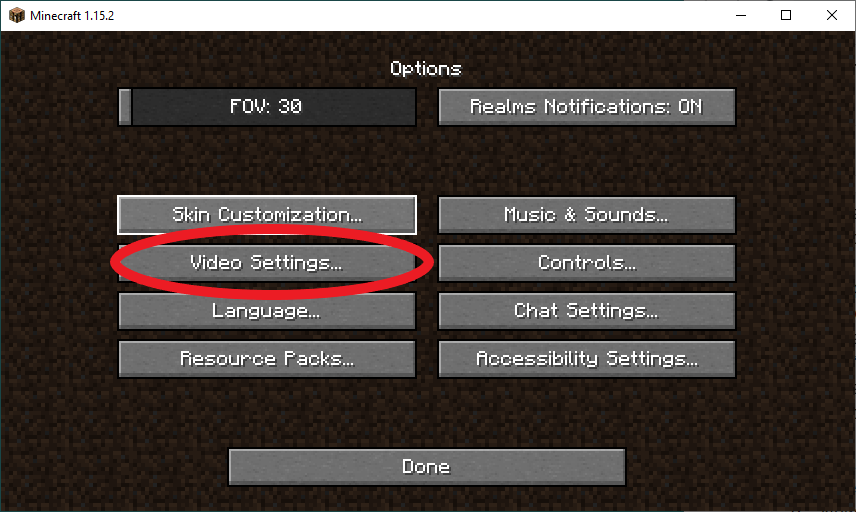
If your game is in full screen and takes up the entire screen, select “Video Settings”
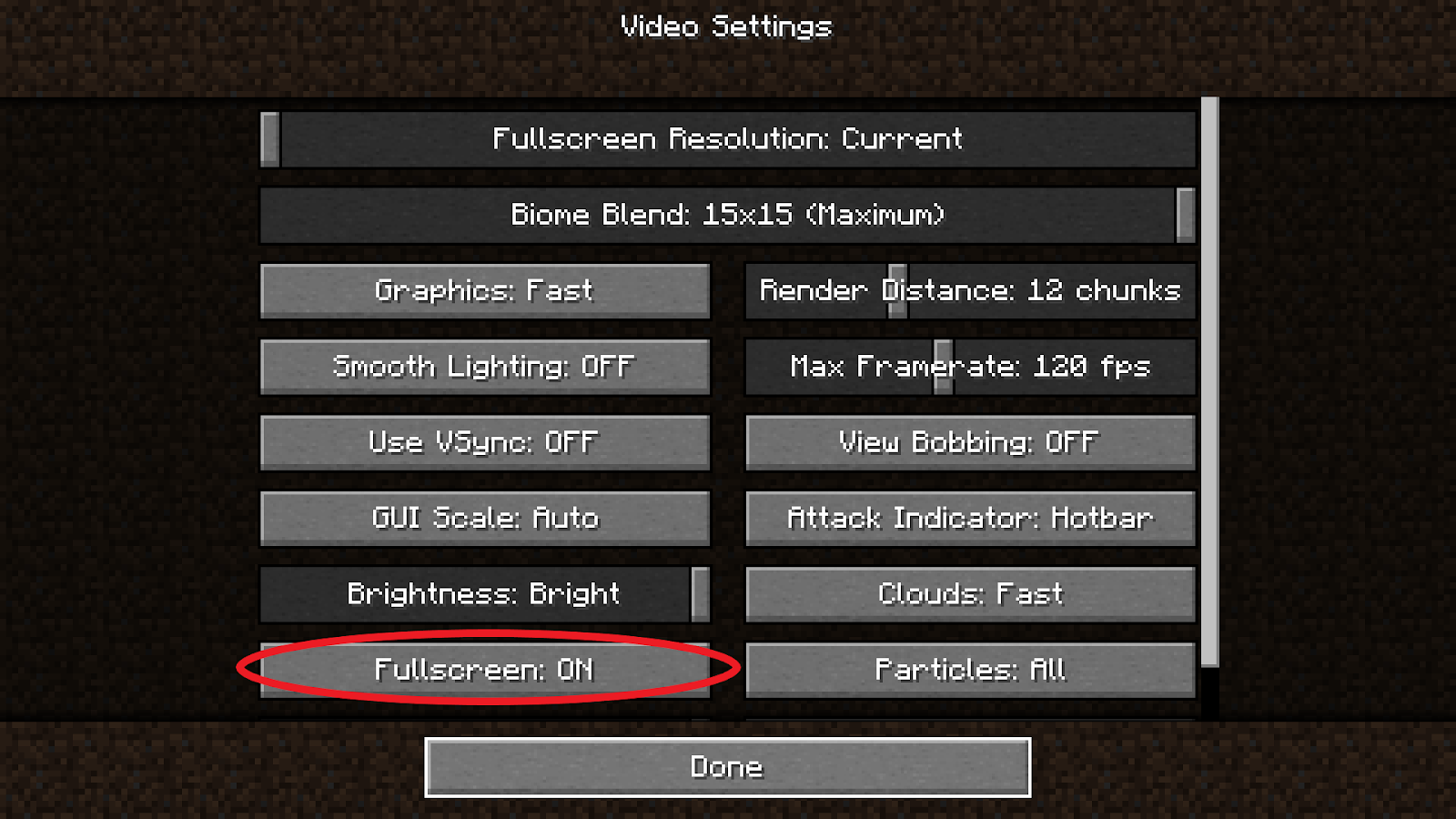
Click on “Fullscreen: ON” so it says “Fullscreen: OFF”. Hit 'Done"
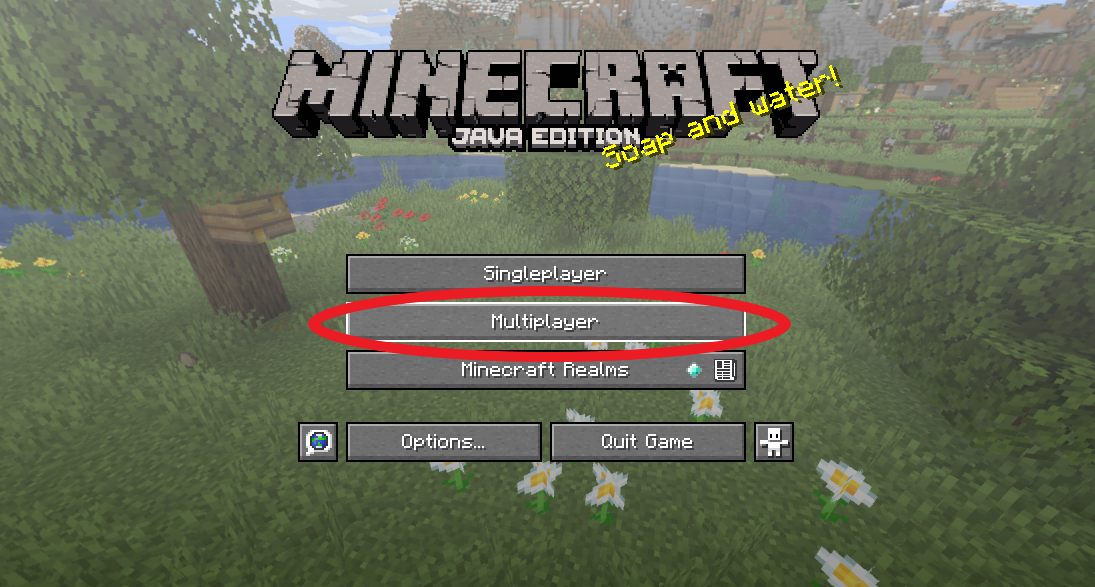
Now you'll be back on the main menu. Select 'Multiplayer'
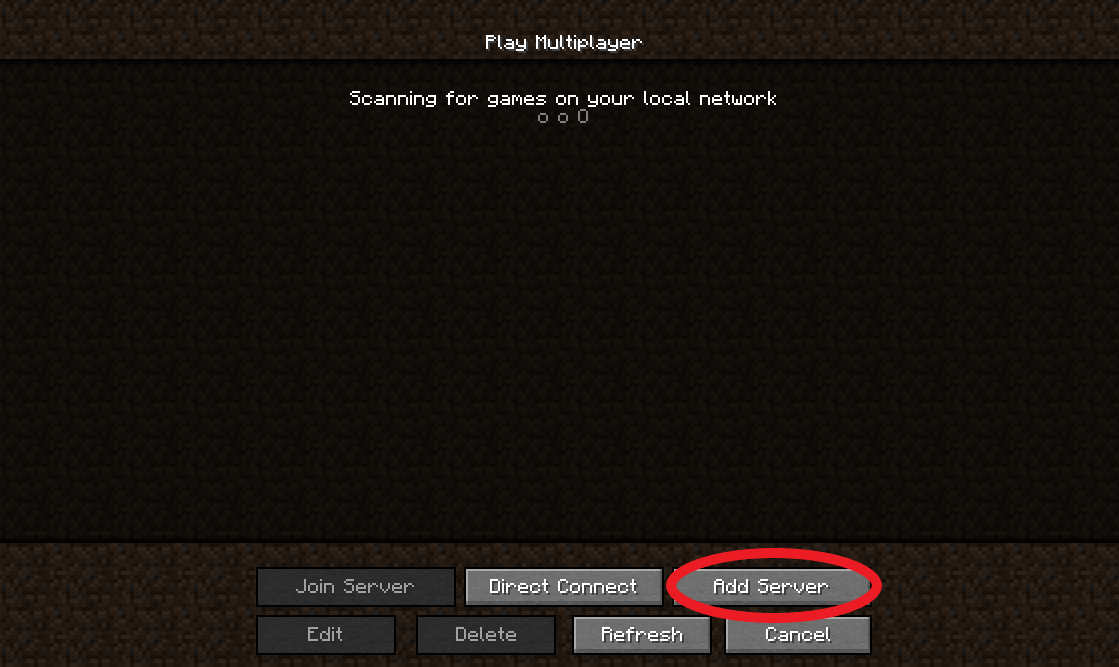
You may or may not have servers set up on this screen when you open it. Either way, you'll need to select 'Add Server'
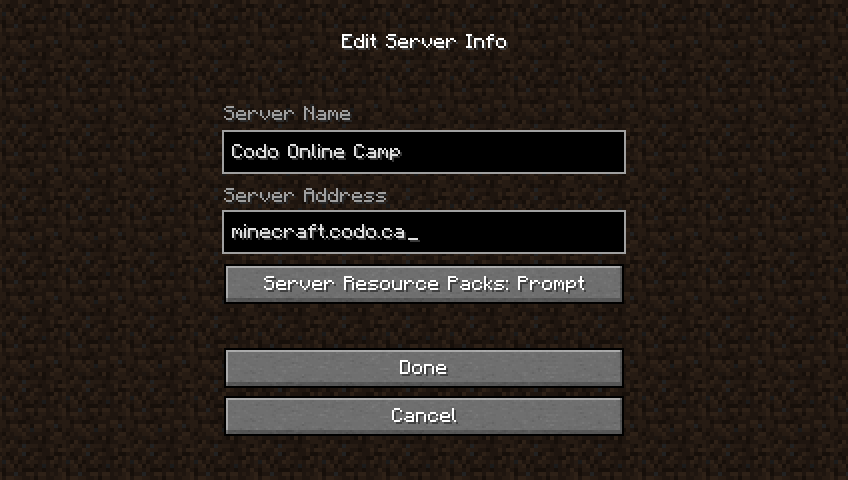
For the Server Name enter 'Codo Online Camp'
The server you input varies, depending on what you're joining us for!
if you're joining us for Survival Mini Games or Codo Club use minigames.codo.ca in the server address
If you're joining us for Creative Camps use minecraft.codo.ca in the server address
Once you've entered that exact information, select 'Done'
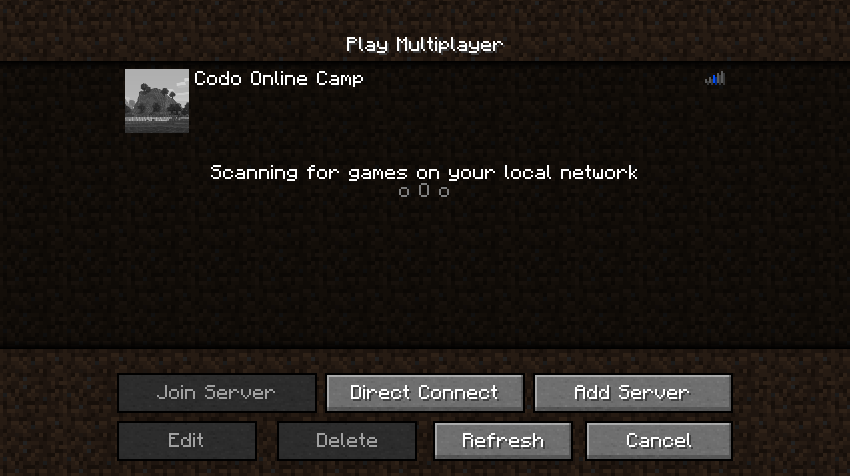
The 'Codo Online Camp' server should now be in your list of servers.
Hit 'Cancel' to return to the main menu and select 'Quit Game'. Now you're all set up for your Codo Online Camp!